Michael W. Boland (1944-2025)
It is with profound sadness that we announce the passing of our esteemed past Board Chair and President, Michael William Boland, who died peacefully on October 22, 2025, after a courageous battle with cancer.
Michael, affectionately known as Mike, was elected to the board of directors of what is now NLCU in 1965. He dedicated an extraordinary 52 years to the board, serving 36 of those years as Board Chair and President (1969-71, 1981, and 1984-2017). His commitment extended beyond NLCU, as he also served on the boards of the Credit Union Central of Nova Scotia, the Credit Union Council of Newfoundland, and the Central Alliance of Newfoundland and Labrador Credit Unions.
Mike's influence reached internationally on two occasions in the late 1970s when he and his fellow board members, along with NLCU’s management team, shared their expertise with the founding board of the St. Vincent and the Grenadines Teachers Co-operative Credit Union Ltd., and again with a credit union delegation from the Philippines.
A true pioneer, Mike, alongside other Newfoundland credit union representatives, successfully formed the Credit Union Council of Newfoundland in 1977. This council was established to advocate for the credit unions in the province regarding proposed legislative or external changes. Mike was also a driving force in the formation of the Central Alliance of Newfoundland and Labrador Credit Unions in 1995. This trade association provided an avenue for securing non-voting membership for Newfoundland and Labrador credit unions in the Canadian Co-operative Credit Society (an antecedent to today’s Canadian Credit Union Association). Mike served as the association's first president and remained on its board throughout its existence.
In 1980, Mike worked closely with NLCU's general manager and led a steering committee to explore avenues for future growth. This initiative was instrumental in NLCU's transition from a closed-bond teacher's credit union to an open-bond credit union. More than two decades later, another momentous decision was made for NLCU in 2006 when the board, under Mike's guidance, chose to transfer NLCU’s financial services to Credit Union Central of British Columbia (now Central 1).
Mike's dedication to advancing the credit union movement led to significant legislative changes. In 1985, he successfully advocated for the recognition of credit unions under The Trustee Act, enabling them to handle trust funds and services in the province. In 1994, he submitted a discussion paper to the Minister of Finance, advocating for a new Credit Union Act. Under Mike's leadership, NLCU, with the support of the Credit Union Deposit Guarantee Corporation and the Central Alliance for Newfoundland and Labrador Credit Unions, successfully lobbied for a change to the Credit Union Act, 2009. This amendment allowed credit unions in Newfoundland and Labrador to directly offer living and death benefits from their branches. NLCU acquired its life insurance broker license in December 2011, setting a national precedent for credit unions outside of Quebec.
Mike's indelible contributions to NLCU and the credit union system in Newfoundland and Labrador paved the way for the growth of the cooperative sector in the province. In recognition of his extraordinary dedication to the credit union movement, he was awarded the Wilf Dawe Pioneer Award by the Credit Union Council of Newfoundland in 1990. In honour of his exceptional volunteer service to NLCU, in March of this year the board of directors renamed one of NLCU’s annual scholarships the Michael W. Boland Outstanding School and Community Involvement Scholarship.
Mike is survived by his beloved wife of 57 years, Bernadette, and their children, Michelle (David) Hebbard and Michael (Colinda) Boland. He will be deeply missed by his grandsons Matthew Hebbard (Lou-Anne), John, and Liam Boland; his brothers Martin (Peg) and Pat (Mary); his sisters-in-law Paula Pike (Cliff- deceased), Lillian (Alan) McOuat, Carmel Richardson, Catherine Brown (Noel- deceased), and Dot O’Keefe; his brothers-in-law Ed O’Keefe (Lucille) and John (Sue) O’Keefe; and a large circle of family and friends.
4th Annual Fall Food Drive Begins
The 4th Annual Fall Food Drive is underway, and this year all six credit unions in Newfoundland and Labrador are participating to raise awareness of food insecurity in the province and to maximize our collective impact on local communities.Across the province, a total of 37 credit union locations – including all 12 NLCU locations – are currently accepting donations of non-perishable foods and cash. Donations of non-perishable foods will go to local food banks in Newfoundland and Labrador. Cash donations will be given to the Community Food Sharing Association (CFSA), which distributes food to 60 food banks in the province.
Donations are being accepted until November 14, 2025.
All NL credit unions have historically supported local food banks and the Community Food Sharing Association. In 2022, NLCU held the first Fall Food Drive upon the recommendation of NLCU employees who were deeply committed to combating food insecurity in our communities. This year’s Fall Food Drive coordinated across all credit unions dramatically increases the scope and potential for positive impact on local food banks and the Community Food Sharing Association.
Other participating credit unions include Atlantic Edge Credit Union, Community Credit Union, Public Service Credit Union, Reddy Kilowatt Credit Union, and Venture Credit Union.
To make a donation online, please click here.
NLCU Partners in Energy-Efficient Renovations Program for St. John's Homeowners
NLCU is pleased to announce its partnership in a new program that offers guidance and financing options to homeowners in St. John's looking to reduce their home energy consumption.The Shift Program provides free guidance to support energy efficiency renovations for homeowners within the City of St. John's. As a partner, NLCU will provide financial advice and solutions to participating homeowners planning to make energy-efficient renovations to their homes.
This new initiative is a collaboration between the City of St. John's and econext, a non-profit organization dedicated to accelerating and supporting the green economy. The Shift Program is carried out with assistance from the Federation of Canadian Municipalities, Green Municipal Fund, an endowment created by the Government of Canada.
For more information on the program or to book a free appointment, call 709-979-0362 or visit maketheshiftnl.ca.
Logging into banking for the first time
- Log in: Log in to online banking and the app with your NEW Member ID and existing Personal Access Code (PAC/password).
- Please attempt to log in no more than twice. A third unsuccessful attempt will result in a 24-hour lock out. Please contact your branch for assistance if necessary.
- Look up your new Member ID on the letter we sent you in the mail or use this tool to lookup your new Member ID.
- The lookup tool requires the use of the email address on your account and only works for personal accounts, not for business accounts.
- 2-Step Verification: Re-enable your 2-Step Verification settings as prompted to either your mobile phone number or email address.
- Save Login Profile: Save your online login profile by selecting “Remember Me.”
- If you already had a saved login profile you may need to remove the old profile first by choosing “Manage Login Profiles” and then “Delete.” On the mobile app, you may need to delete and re-install the app to reset this feature.
- Accept the update to the mobile app, if prompted.
- Complete all steps noted above, plus:
- Small Business Setup: Accept the upgrade to Small Business Banking and the Direct Services Agreement.
- Delegates: Set up your Delegate Profiles in the Delegate Manager.
- Account Consolidation: Consolidate your accounts in the Account Consolidation Manager.


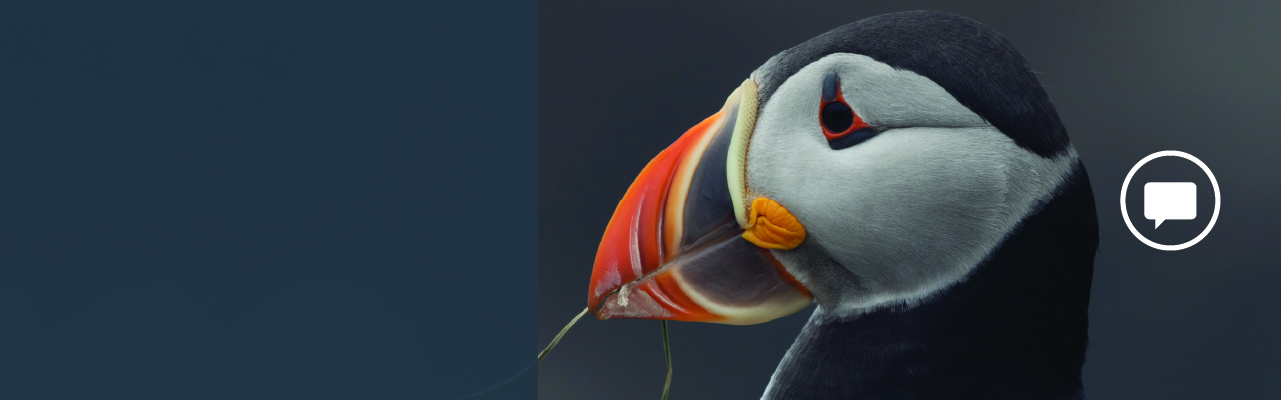
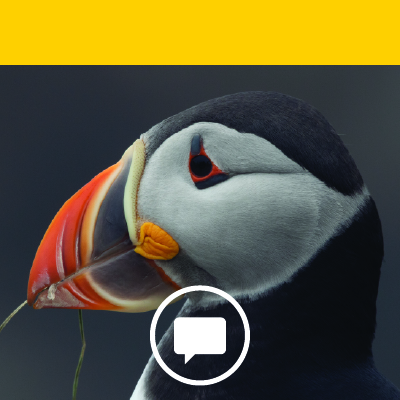

.png)
.png)

